Mouse and/or Keyboard not working anymore Guide

Mouse and/or Keyboard not working anymore
Your USB Mouse or Keyboard not Working ? Well you can try those guides !
1. Go to your bios and make sure that you have USB enabled.
If USB are Active / Enabled then you need to do :
2. Go to you bios and Restore Default Settings, SAVE and Exit
Still not working ? Look at this Guide !
.Well go to Control Panel
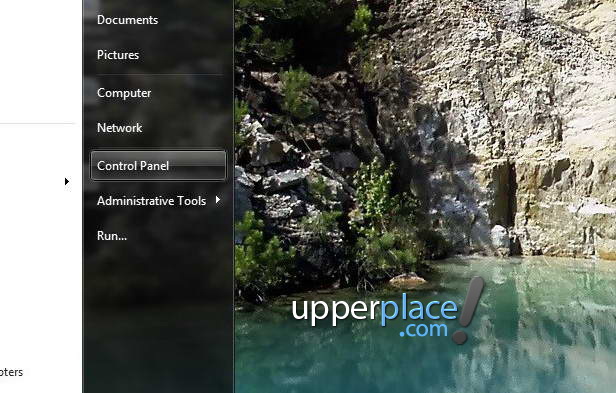
Now go to System
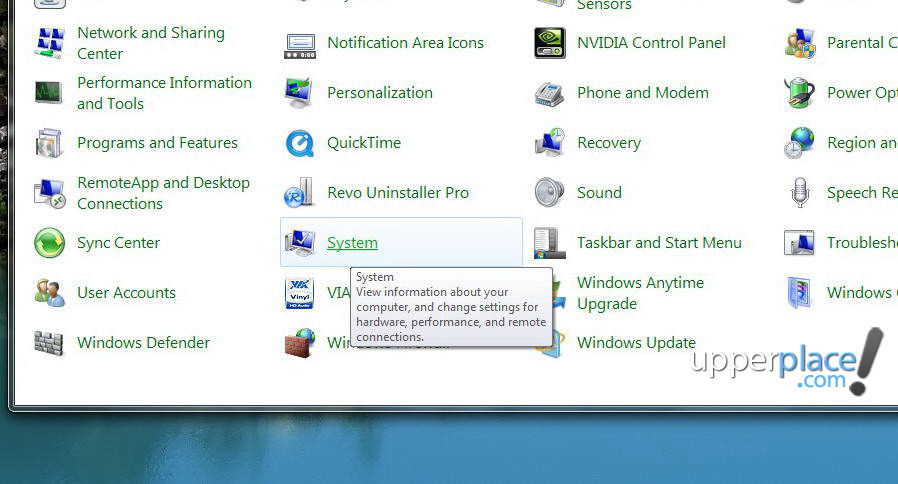
Now go to Device Manager
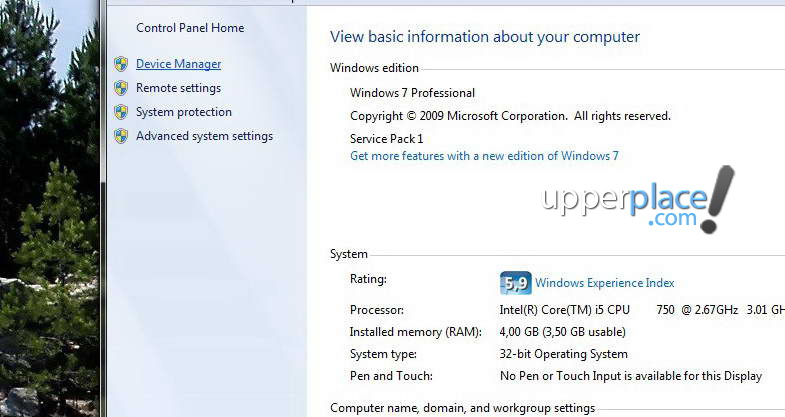
Now look for Universal Serial Bus Controllers
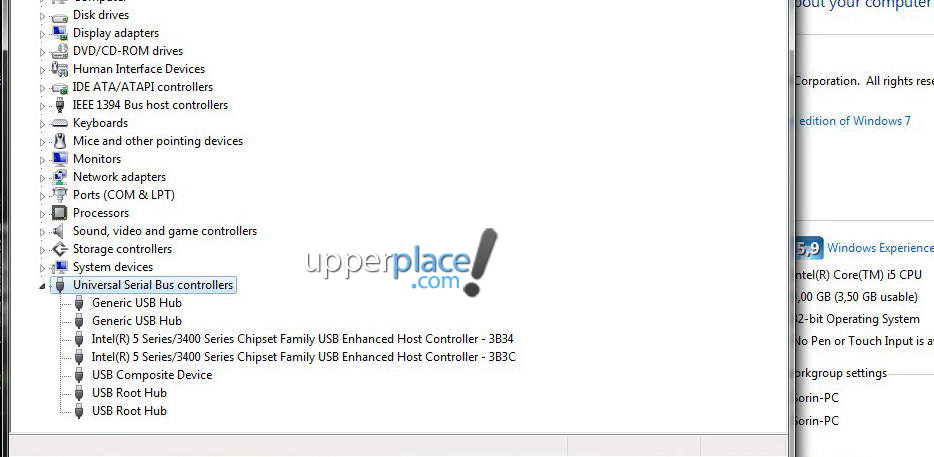
Now look for you mouse or keyboard and uninstall it !!!
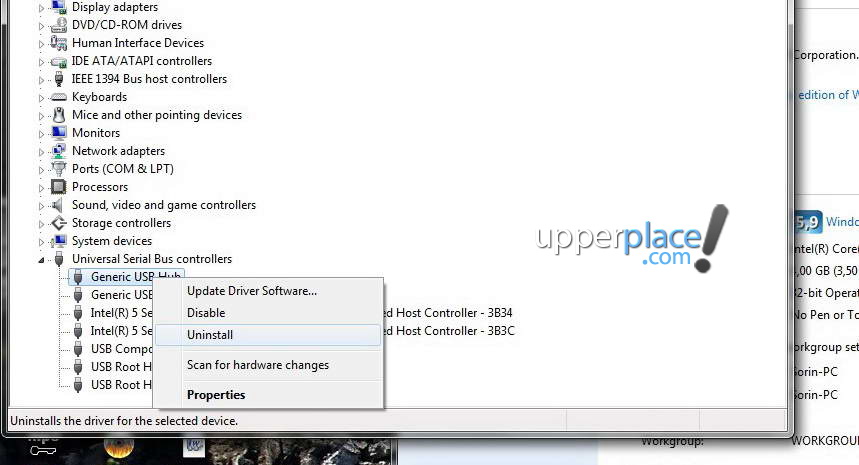
Press OK
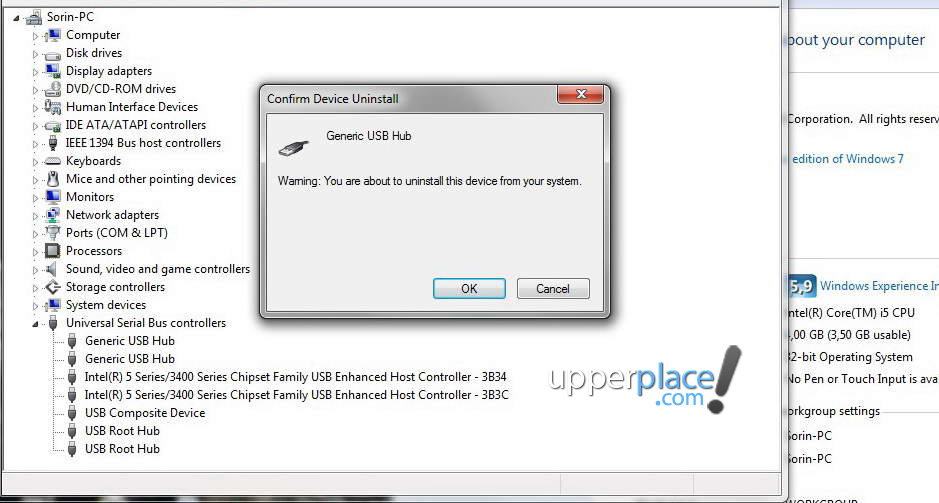
Now , go to top of list and select you name of PC and then press Scan for hardware Changes
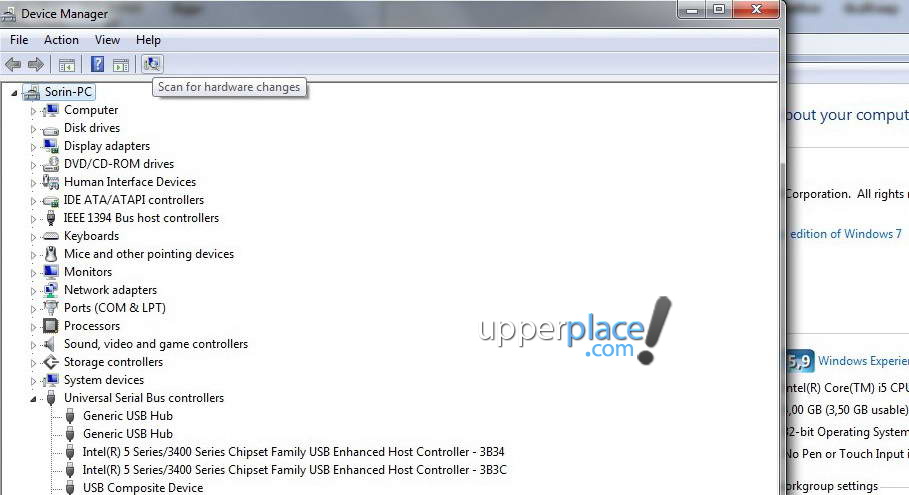
Well , if those options are not working for you ! Then i suggest to reinstall your windows or change mouse or Keyboard !
Enjoy and Good Luck !
If you want to say something we have comments area but in your comment please specify product of your discussion or your comment will be automaticaly ignored !
Tags: learn for windows, learn how to solve problems with usb devices, fix usb errors, guide to fix usb keboard, guide to fix usb mouse, tutorial, please help me, solve windows errors with usb keys, where are settings, control panel settings USB



